Create an Incoming Webhook on Slack
Incoming Webhooks let you send messages from external systems directly into a Slack channel. This guide will walk you through every step, from setting up your Slack app to testing your webhook and adding it to the Skyu console.
Steps to Create an Incoming Webhook
Create a Channel for Alerts
- Open Slack.
- In the sidebar, next to Channels, click the + button.
- Select Create a channel.
- Give your channel a descriptive name (e.g.,
#alertsor#skyu-notifications). - Set the channel to private or public as needed.
- Click Create.
You can use an existing channel if you prefer, but creating a dedicated channel helps keep alerts organized.
Create a Slack App
- Go to Slack API: Create New App (opens in a new tab).
- Select From scratch.
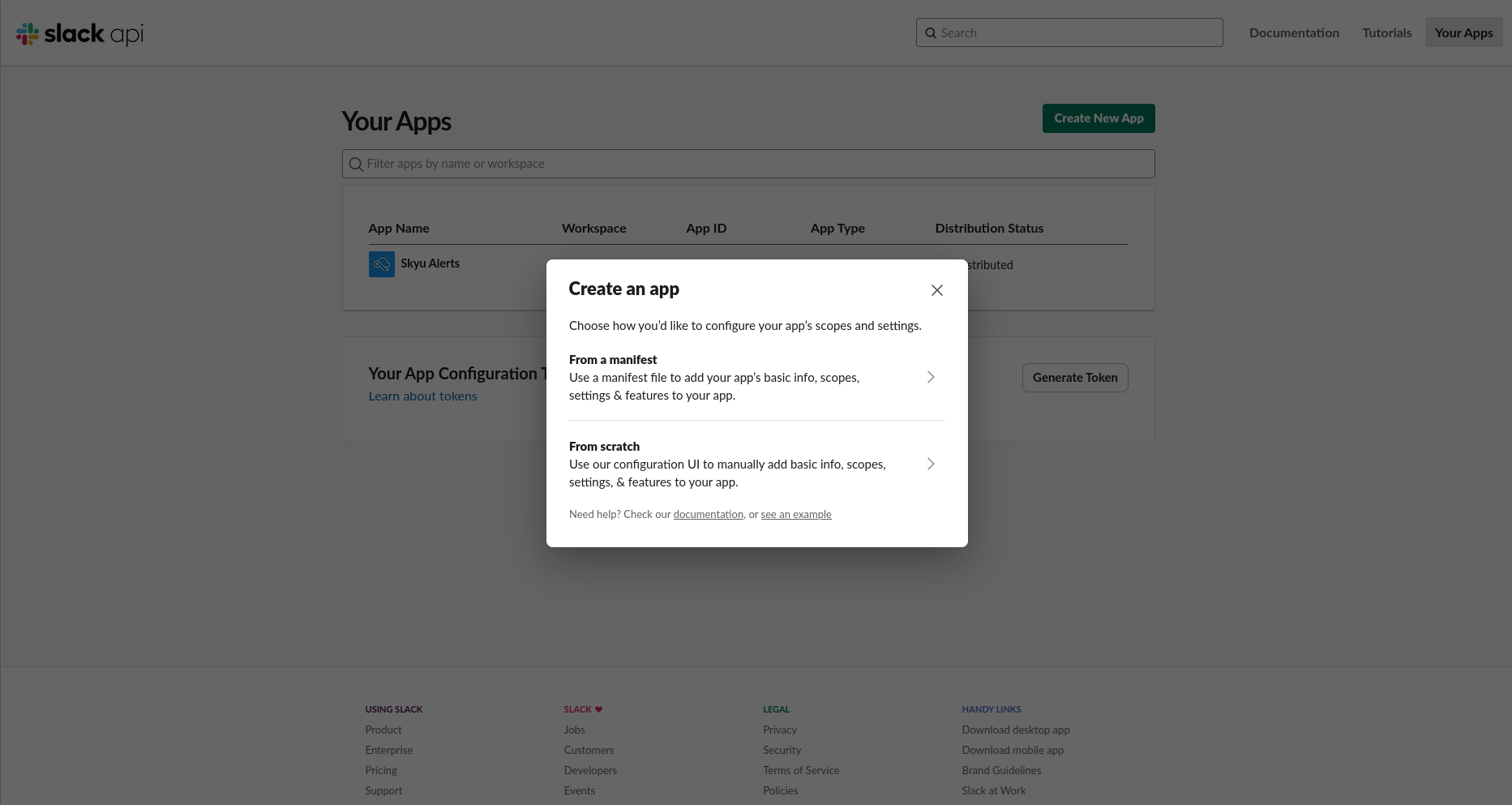
- Enter a name for your app (e.g.,
Skyu Alerts). - Choose the workspace where you want to install the app.
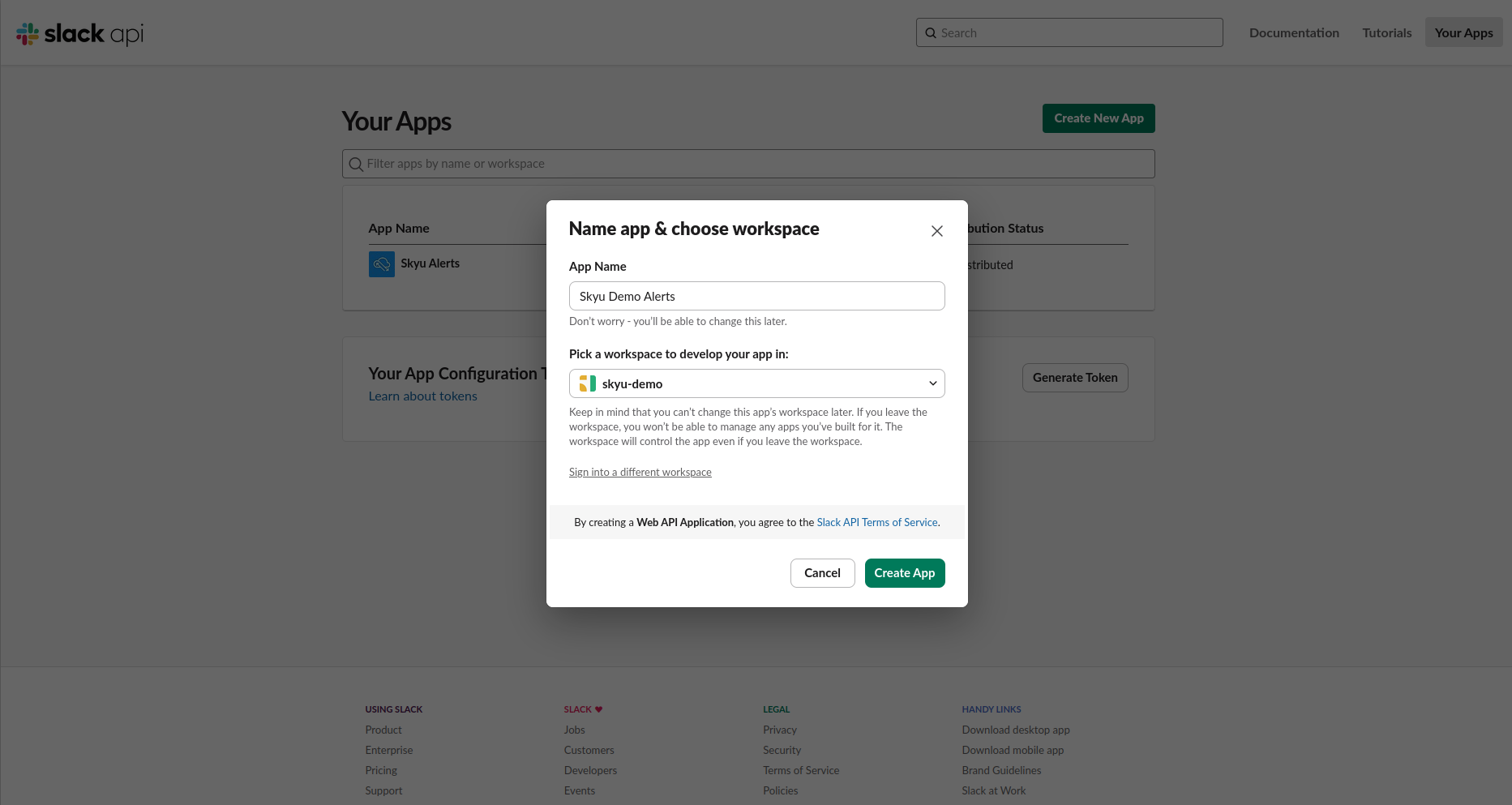
- Click Create App.
Add Description and Iconc (Optional)
- In your app’s Basic Information page, you can add:
- Short Description: Explain what your app does.
- App Icon: Upload a custom image to make your app easily recognizable in Slack.
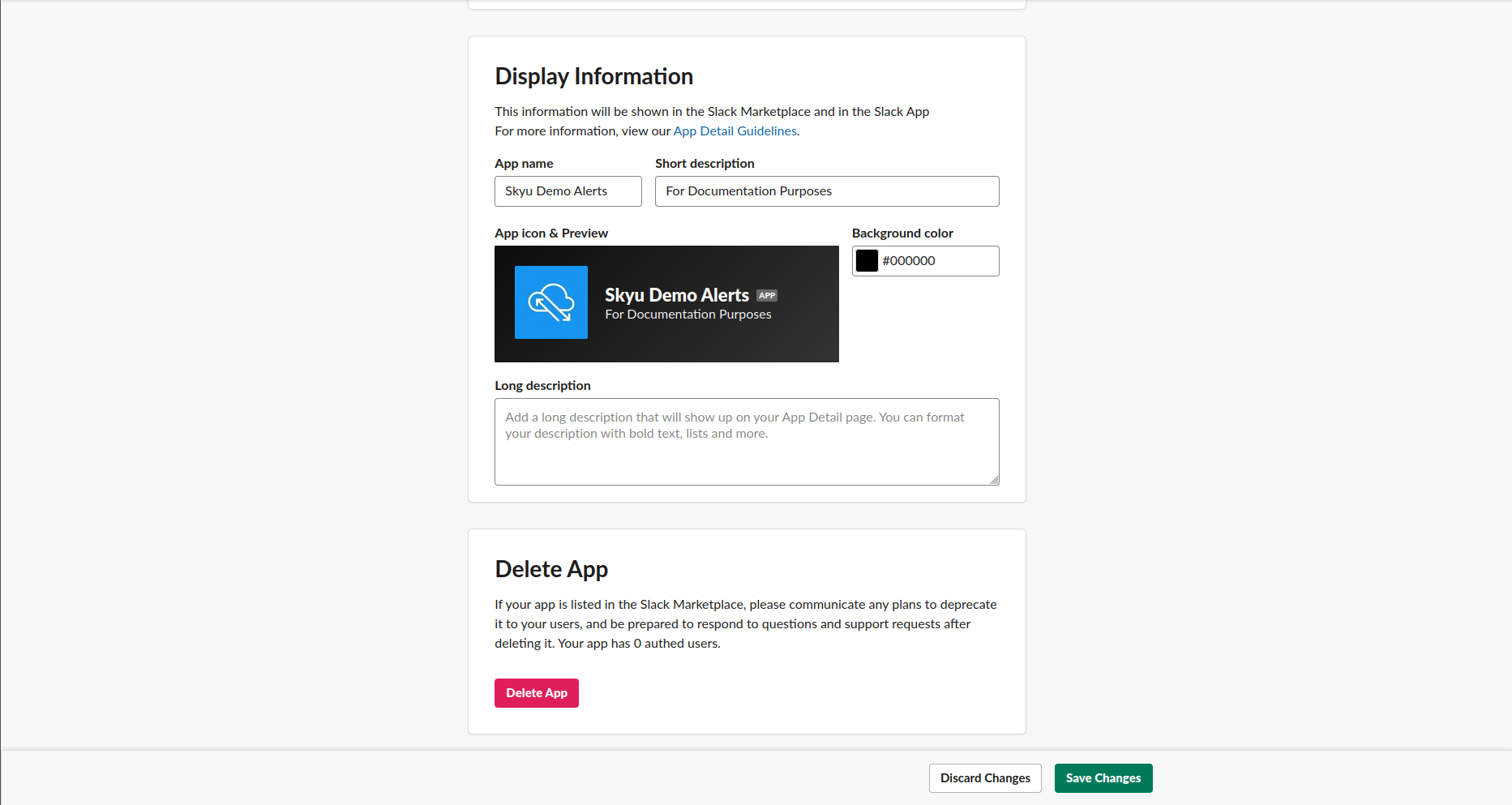
- Click Save Changes.
Enable Incoming Webhooks
- In the left sidebar, click Incoming Webhooks under Features.
- Toggle the switch to On to enable incoming webhooks.
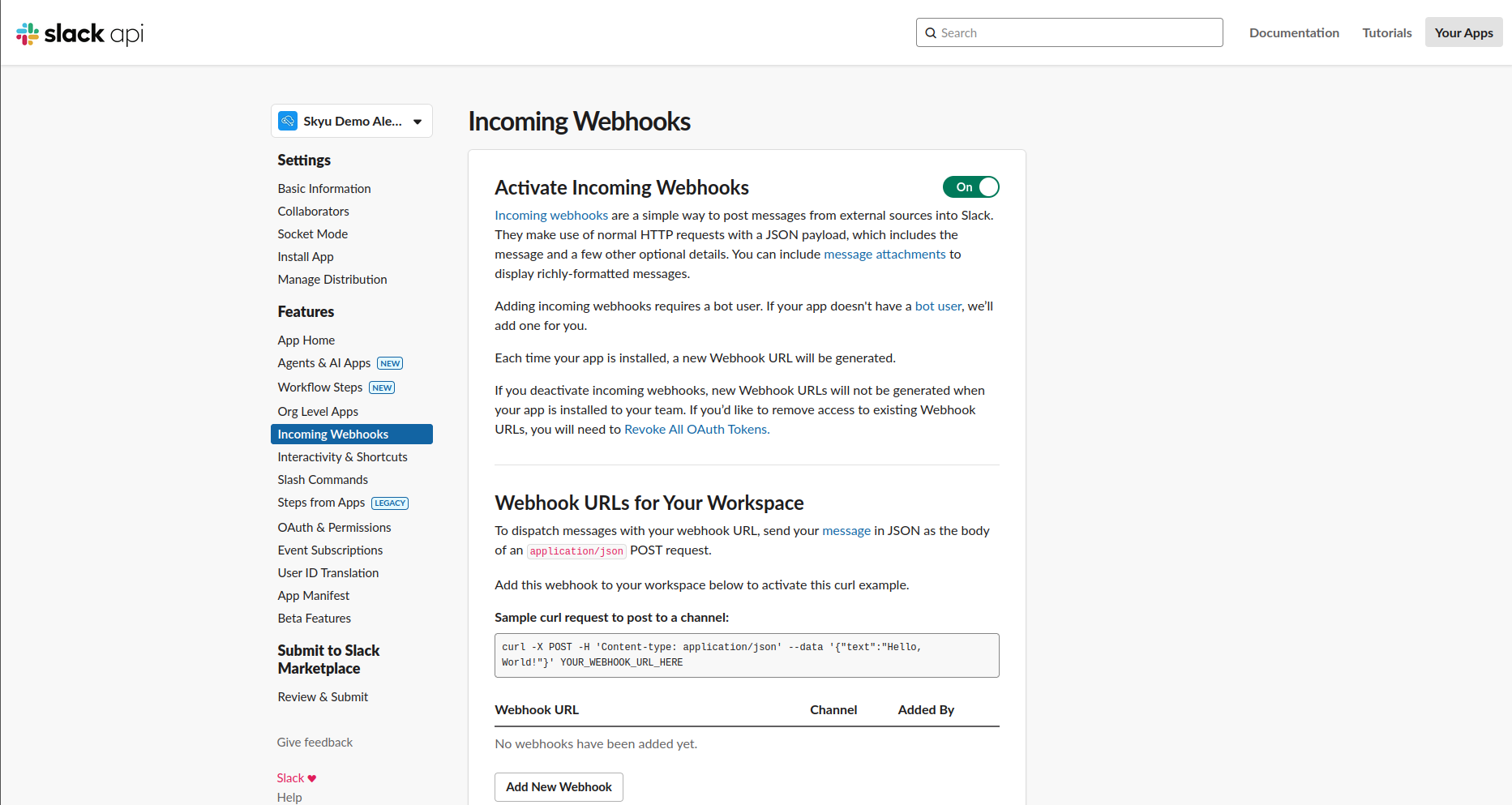
- Read the information provided to understand how webhooks work.
Add a New Webhook to Your Workspace
- On the Incoming Webhooks page, scroll down to Webhook URLs for Your Workspace.
- Click Add New Webhook to Workspace.
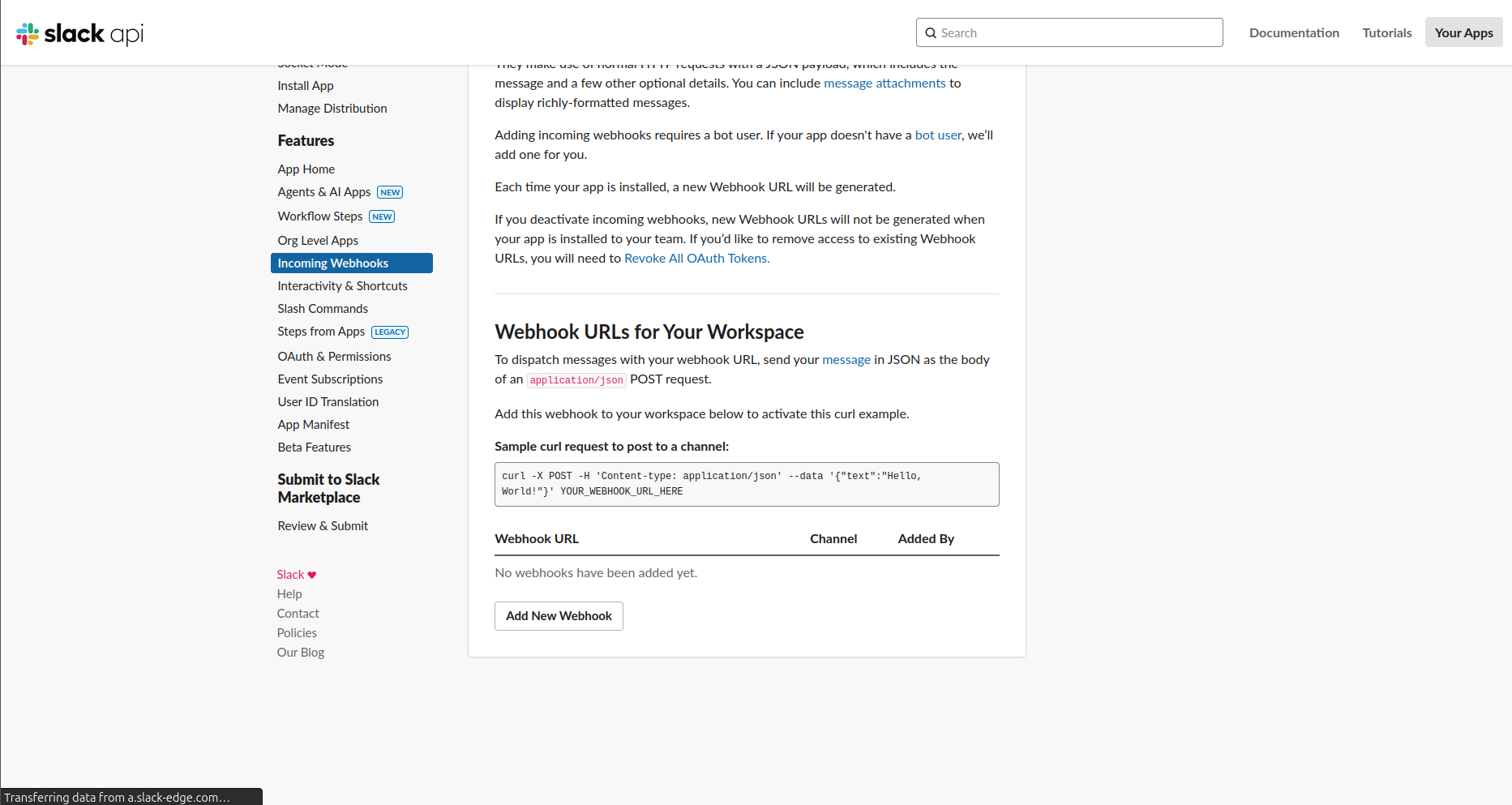
- Slack will prompt you to choose a channel. Select the channel you created in Step 1.
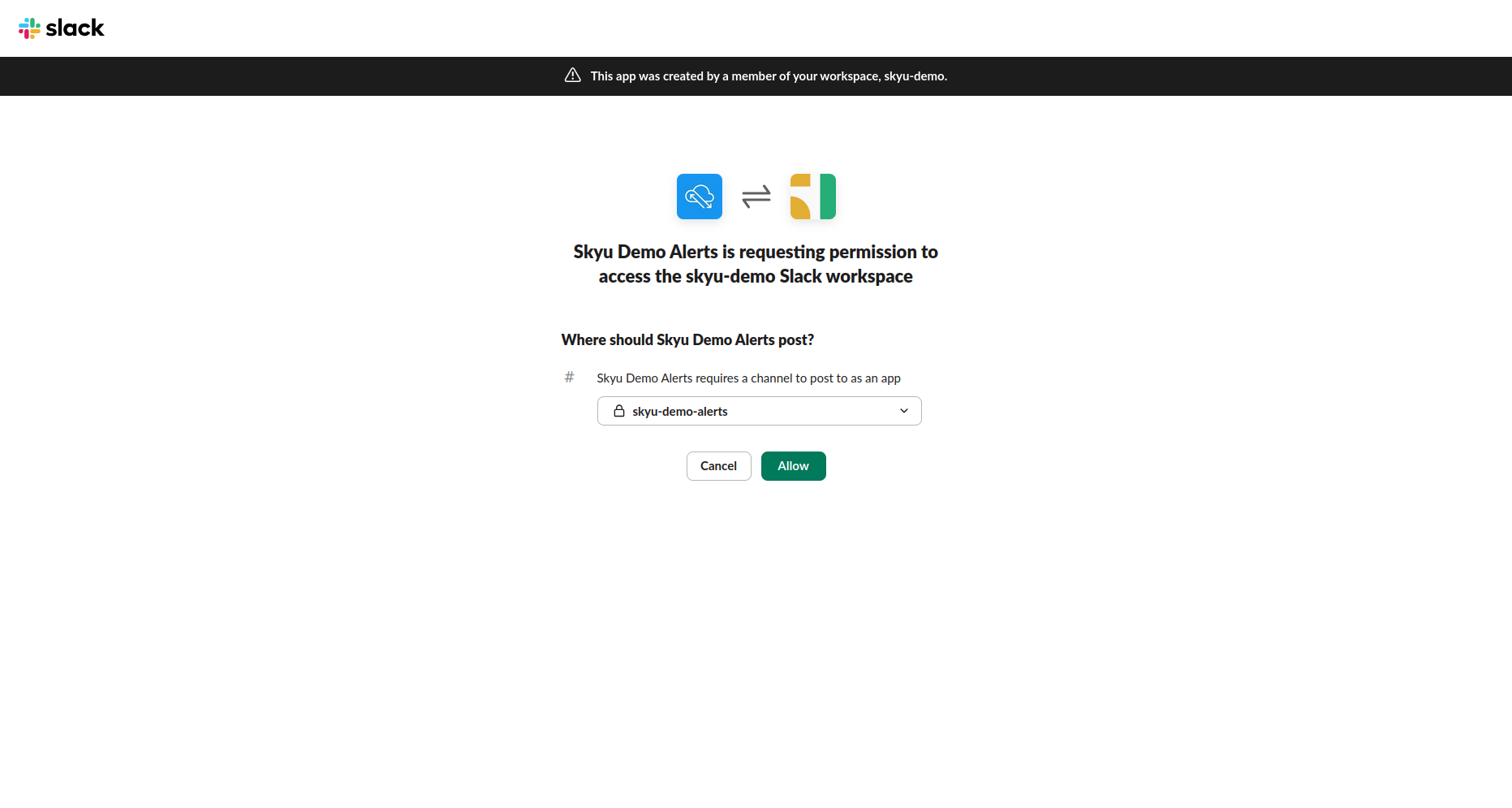
- Click Allow to grant the app permission to post in that channel.
- You’ll be redirected back to the webhooks page, where you’ll see your new webhook URL listed under Webhook URLs for Your Workspace.
Copy the Webhook URL
- The webhook URL will look like this:
https://hooks.slack.com/services/T00000000/B00000000/XXXXXXXXXXXXXXXXXXXXXXXX - Click Copy next to the URL.
Keep this URL secure. Anyone with this link can post messages to your Slack channel.
Congratulations! You’ve successfully set up an Incoming Webhook for Slack. Your alerts will now flow directly into your chosen channel, keeping your team informed and responsive. Great job!